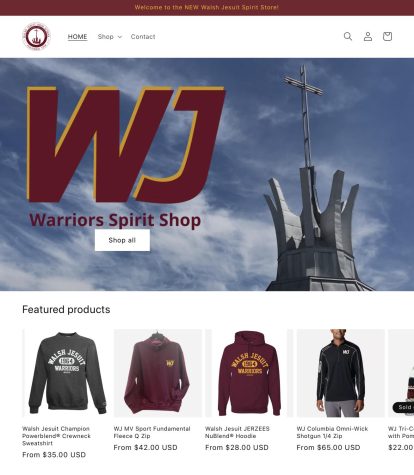Improve your essays with these tips
Use these functions in Microsoft Word for a better essay and better grade
September 25, 2017
Are you frustrated because you keep making careless errors, using mundane diction, and wasting countless hours on your essays? Although many students are unaware of its potential, Microsoft Word offers several tools to improve essays. Below are 5 essential tips to utilize when writing your next essay.

Luke Keirn, ’21, ponders the composition process in the library before writing for his English class.
Microsoft Word can detect how complex writing is
Do your essays sound like an elementary-schooler wrote them? When writing an essay, you want its mature expression to stand out. Through Word, you can access the Flesch Reading Ease test using lingual ratings to calculate how complex your writing is based on sentence structure, number of syllables, etc., on a 100-point scale. Higher numbers indicate how easily the writing can be understood. For example, scoring 80-100 means you are writing at the comprehension of a 5th grader. On the other hand, 0-30 means you are probably a college graduate whose writing is challenging to understand.
Before using the tool, make sure “check grammar with spelling” and “show readability statistics” are on under word > preferences > spelling and grammar
Highlight text and go to tools > spelling and grammar. When checking spelling on highlighted text, a pop-up will show your score.
Replacing words with powerful diction
Get rid of the boring and redundant vocabulary that many high school essays are known for. An easy way to spice up a sentence is by replacing a word with a stronger word. Mrs. South, an English teacher, stated, “Synonyms add credibility to your essay. They make it sound like you know what you’re talking about.”
Achieve strong diction quickly by highlighting a word, right-clicking, and selecting “synonyms” off the menu. Click on a replacement word you like or click “Thesaurus” for a more suitable word not found on the list.
Formatting Long Quotations
One way to mess up the formatting of an essay is to try to indent a long quotation. However, correct formatting and indentation can be done easily in Word. The block of text should be ½ inch from the left margin. A sure-fire shortcut for this is the indent button found in the main toolbar:
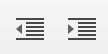
The button allows the writer to go back and forth with indenting without undoing the surrounding sentences, a common annoyance. Click the right arrow indent to center the quotation and the left arrow indent to resume normal text.
Detect passive voice
English teachers and Doc Worthington frown upon the use of passive verbs. Don’t know what passive voice is? Word does. Passive voice structures the noun as the subject instead of the object. For example, “the lion ate the meat” is active voice and “the meat was eaten by the lion” is passive voice. Active voice keeps the reader interested in what you have to say. Mrs. Puckett, member of the English Department commented, “Finding very few grammatical errors keep the reader from getting bored.” She prefers reading an essay without stopping to correct the grammar. Strong active verbs add animation to your essay.
To detect passive verbs, navigate file > options > proofing > writing style “grammar and more” using drop-down menu > settings > passive sentences. Click “OK” to save the settings and a blue squiggle will indicate passive tense in your essay. On a Mac, navigate tools > spelling and grammar > grammar settings > check passive sentences.
Smart Lookup can replace the numerous research tabs you have open
Many students know the struggle associated with research essays: frantically looking up words and topics online, inability to keep track of which tab a particular topic is in, and the annoyance of switching back and forth between screens.
Smart Lookup allows the writer to research in-essay simply. The writer can research any desired topic in a search bar without having to access the internet in a separate window or switch tabs. Highlight text you want to research, right click, and select Smart Lookup from the context menu. This can also be accessed by review > Smart Lookup.
Interestingly, Smart Lookup also takes note of the words around the query and uses them for the most relevant results.
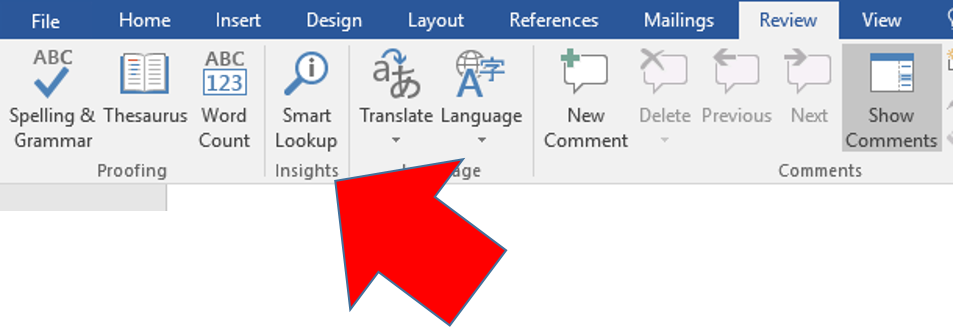
Students should feel confident when submitting an essay. So, stop fretting about that essay assignment. Microsoft Word can help students find satisfaction that comes after writing an essay. Follow a rubric or checklist to ensure your writing is the best it can be. From the start of the year, make a good impression on your teacher, save him/her some time correcting your essay, and prevent headaches for both of you.